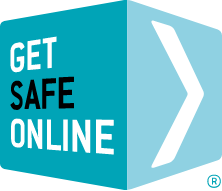Other types of updates correct errors or enhance functionality within Windows, and are not necessarily security related. They also detect which Microsoft products you are running on your computer and provide updates to these as well. These may include Microsoft Office (Word, Excel, PowerPoint etc) and Internet Explorer (your Microsoft browser).
The risks
Not keeping Windows up to date can result in serious issues, affecting both your computer and your own personal security. These include:
- Viruses, spyware and other malware.
- Cyber-criminal attacks.
- Crashing, freezing and generally poor performance.
As well as resolving security issues, Windows updates frequently contain improvements to the operating system and new features.
Protecting your computer
To ensure that the latest Windows updates are downloaded and installed, you should check that your computer is set up as follows:
- Windows XP
From the Start menu, click ‘Control Panel’. Select ‘Automatic Updates’, then ensure that ‘Automatic (recommended)’ is selected.
- Windows Vista
From the Start menu, click ‘Control Panel’. Select ‘Security’, then click ‘Turn automatic updating on or off’ (under Windows Update). Ensure ‘Install updates automatically (recommended)’ is selected.
- Windows 7
From the Start menu, click ‘Control Panel’. Select ‘System and Security’, then click ‘Turn automatic updating on or off’ (under Windows Update). Ensure ‘Install updates automatically (recommended)’ is selected.
- Windows 8
From the Start menu, click ‘Control Panel’. Select ‘Windows Update’, then click ‘Install optional updates’. In the left pane, ‘click Change settings’. Under Important updates, choose the option that you want. Under ‘Recommended updates’, select the ‘Give me recommended updates the same way I receive important updates’ check box, and then click ‘OK.’ You may be asked for an admin password or to confirm your choice.
You will generally receive a notification from Microsoft in the form of an alert on your screen, that Windows updates are available. Typically, the updates will be downloaded automatically and you will be prompted to re-start your computer in order for them to be installed.
Downloading the latest Windows updates does not negate the need to be running the latest versions of antivirus, antispyware and firewall software.